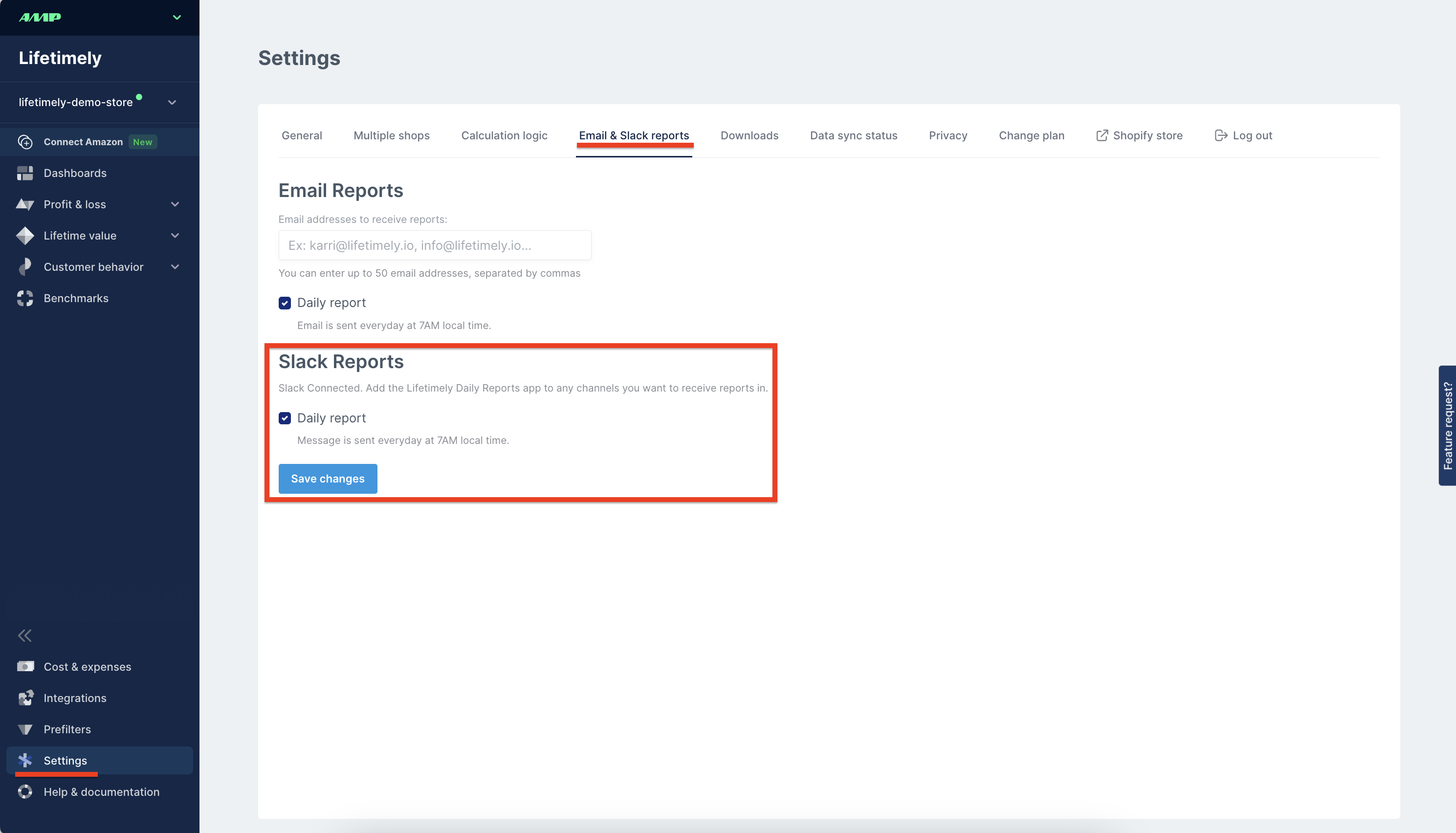Lifetimely recommendations in Upsell
- New
- Bernardo (Lifetimely)B
- on 05-08-2024
We've expanded the integration with Upsell, the companion app in the AMP Platform, to include Lifetimely product recommendations.
Unlike most automated product recommendations, now you can use your actual order analysis over time in Lifetimely to power data driven upsell and cross sell revenue opportunities in Upsell, to enhance the shopper experience.
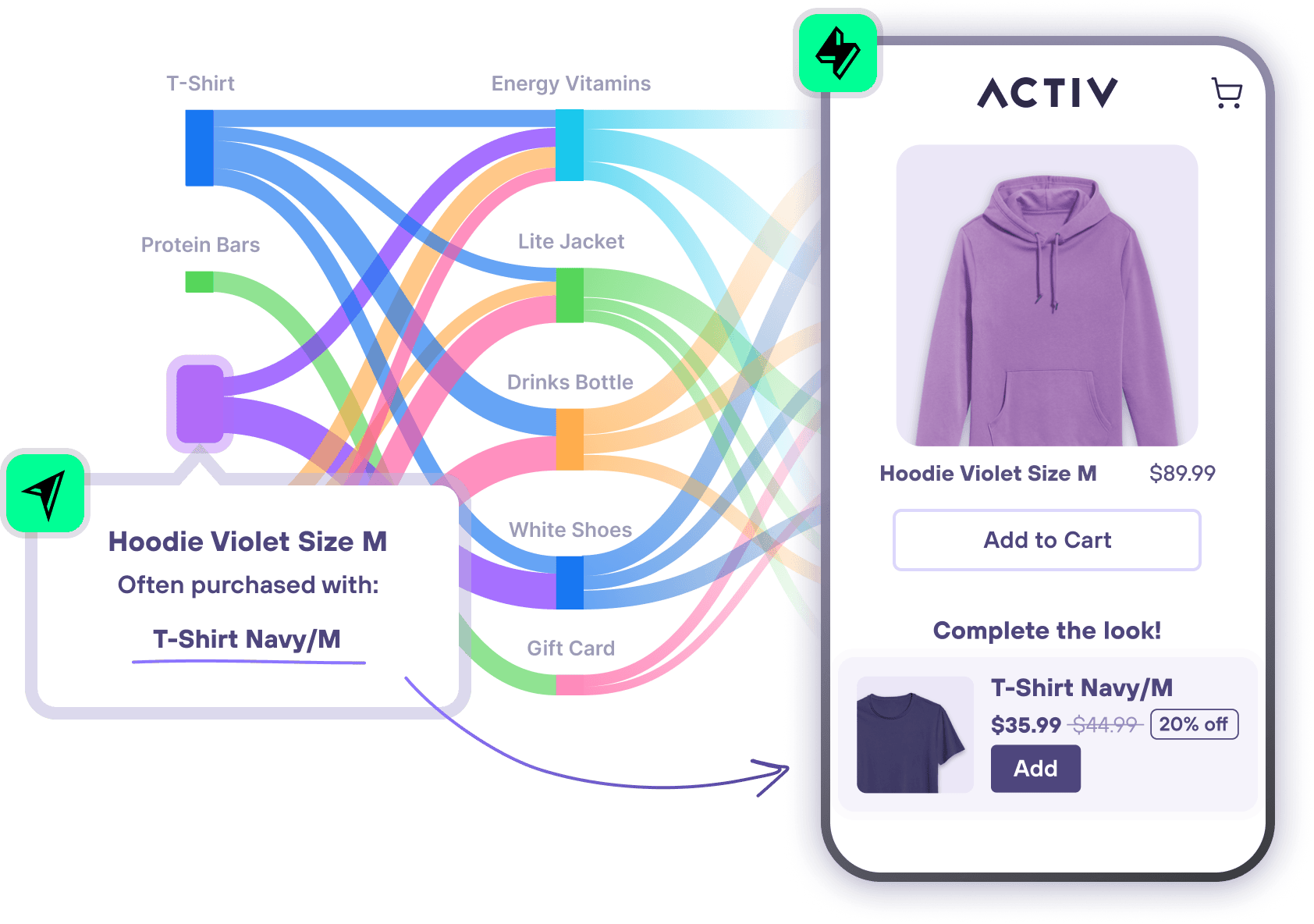
Within Upsell you'll be able to quickly add these recommendations based on your Lifetimely data. And on Lifetimely, you'll see tips on other features where Upsell can help boost revenue opportunities.
Read more about Lifetimely and Upsell on the AMP Platform here: https://useamp.com/platform
Excluding campaigns from Facebook spend data
- Improved
- Bernardo (Lifetimely)B
- on 18-07-2024
Excluding campaigns from Facebook spend data is now available! This can be done from the Facebook ads integration settings in the same it is currently done for Google Ads and other channels.
One scenario this is particularly effective is when the same ad account runs campaigns for multiple countries and you also have multiple shops per country. With ad campaign exclusion, you can filter campaigns based on certain terms and for a specific shop.
Ad campaign exclusion can be activated on the ad integration settings by clicking on the specific ad platform from the Integrations page.
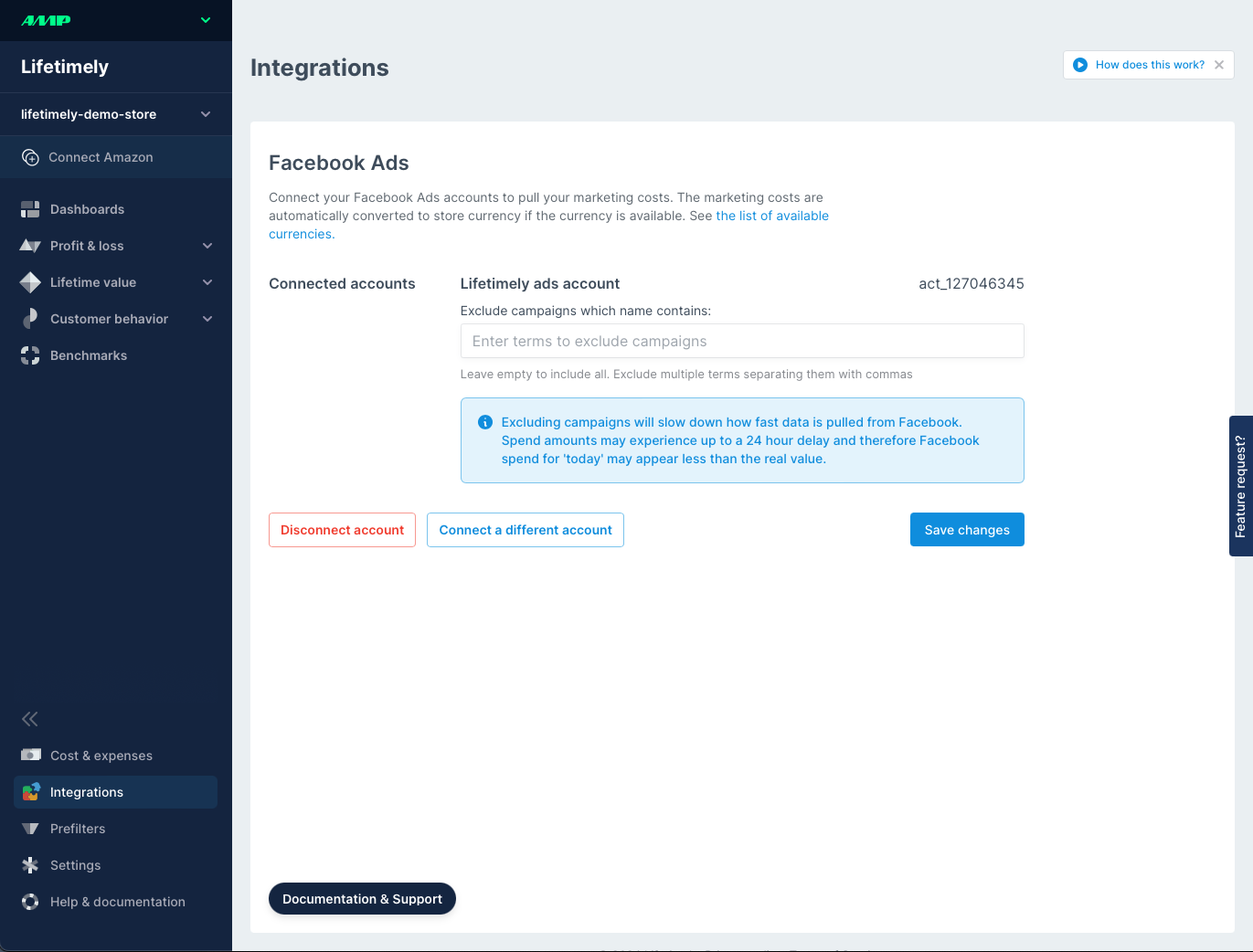
One caveat is, Ad campaign exclusion will slow down how fast data is pulled from Facebook. Spend amounts may experience up to a 24 hour delay and therefore Facebook spend for 'today' may appear less than the real value. This is only the case with Facebook due to limitations on their API.
Read more details on our help center article here: https://help.lifetimely.io/art...
Add team members to Lifetimely
- New
- Bernardo (Lifetimely)B
- on 23-06-2024
To add someone on your team to Lifetimely so they can access the app with their own account, you can invite them to join as a member.
Invited members will be able to access Lifetimely without needing to have a Shopify staff account.

Invited members will only be added to the store they were invited from, so if you have multiple stores, start the process from the store you want to add members to. Click Invite another member and type the email of the collaborator you want to add as a member. When you click Invite member, an email will be sent to accept the invitation.
After accepting the invitation, members will be able to create an account on lifetimely.io and then access your store without the need to go through Shopify.
It's important to take into account that although their access can be removed, invited members will have the same access to Lifetimely as you - both in terms of viewing all of the information and managing members.
Read more on our help center article here: https://help.lifetimely.io/art...
Fixed identifying sales channels in Marketing filters
- Fixed
- Mitchel SwansonM
- on 26-03-2024
We are now properly identifying sales channels by their names in the Marketing filters.
Set default gross margin as priority
- Improved
- Bernardo (Lifetimely)B
- on 22-02-2024
Set a Default Gross Margin to be taken as priority over Shopify and Lifetimely product costs. Prior to this the Default Gross Margin was used at the lowest priority.
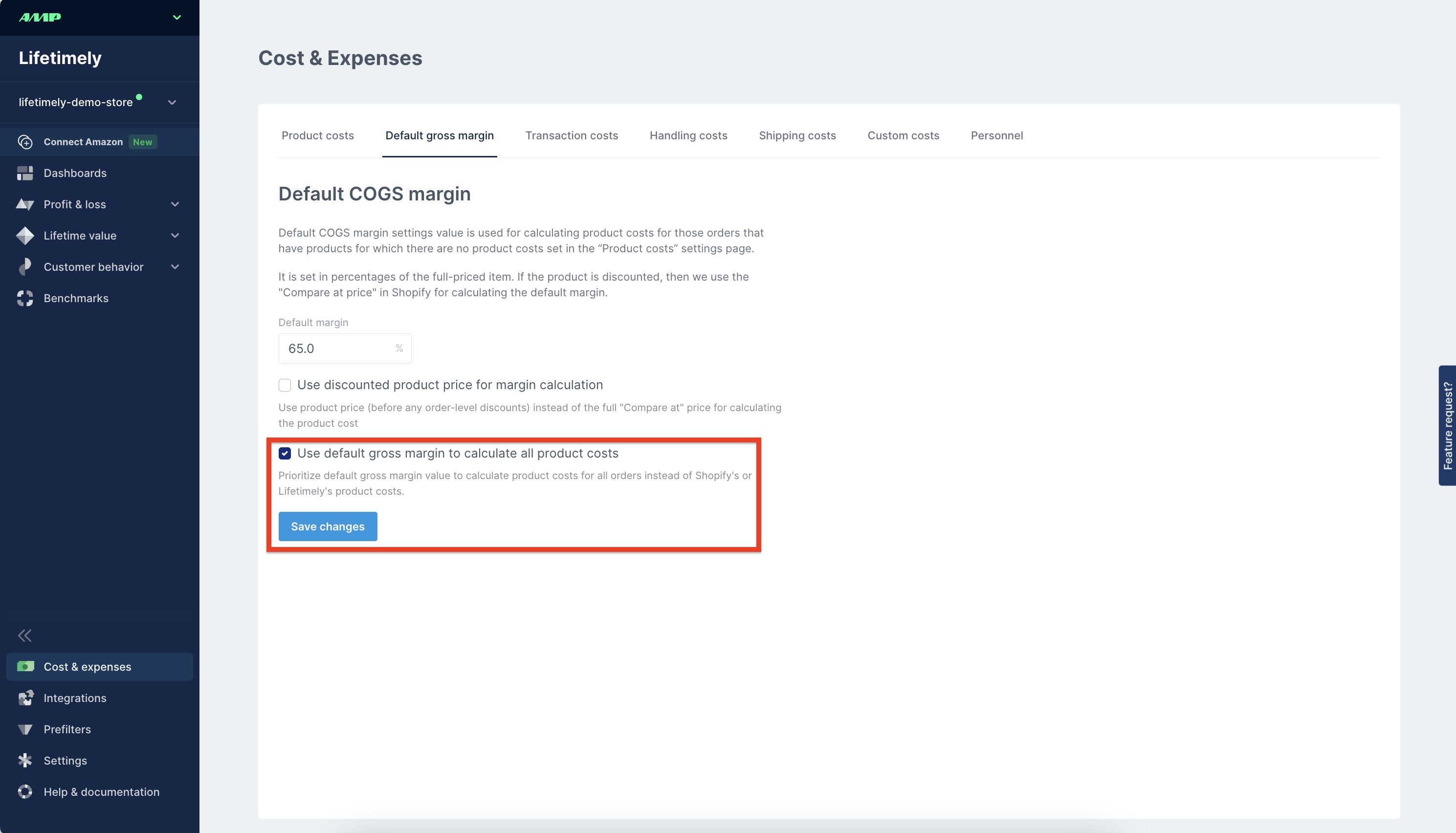
Include time period to be shared with in Dashboards shareable links
- Improved
- Bernardo (Lifetimely)B
- on 22-02-2024
Lock the time period when sharing custom dashboards through the link sharing feature.
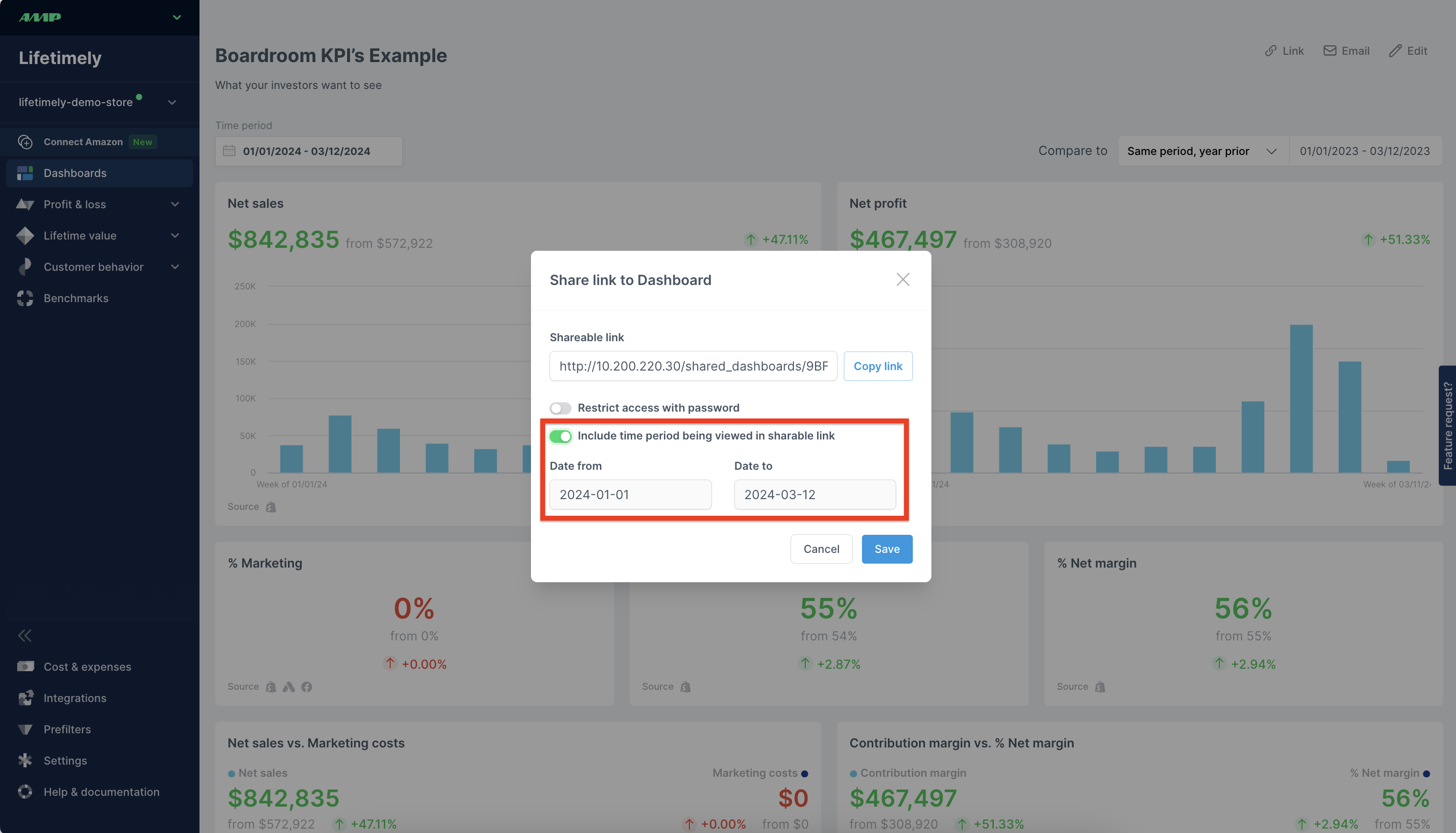
Google Sheet sync negative values for costs
- Improved
- Bernardo (Lifetimely)B
- on 22-02-2024
Google Sheet sync recognizes negative values. If you want an expense to appear as a "credit" in your income statement, you can add negative values to balance your P&L.
Added support for Shopify Duties
- Improved
- Bernardo (Lifetimely)B
- on 24-01-2024
We are now accounting for duties in the income statement. The metric is also available in the custom dashboards.
Duties are available under the total sales line item in the income statement and on a per order view in the Orders report.
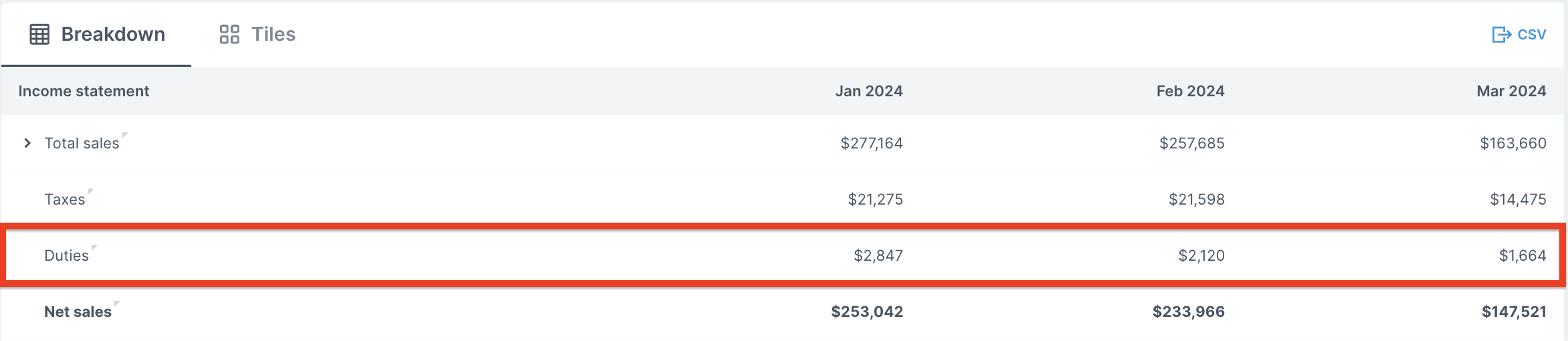
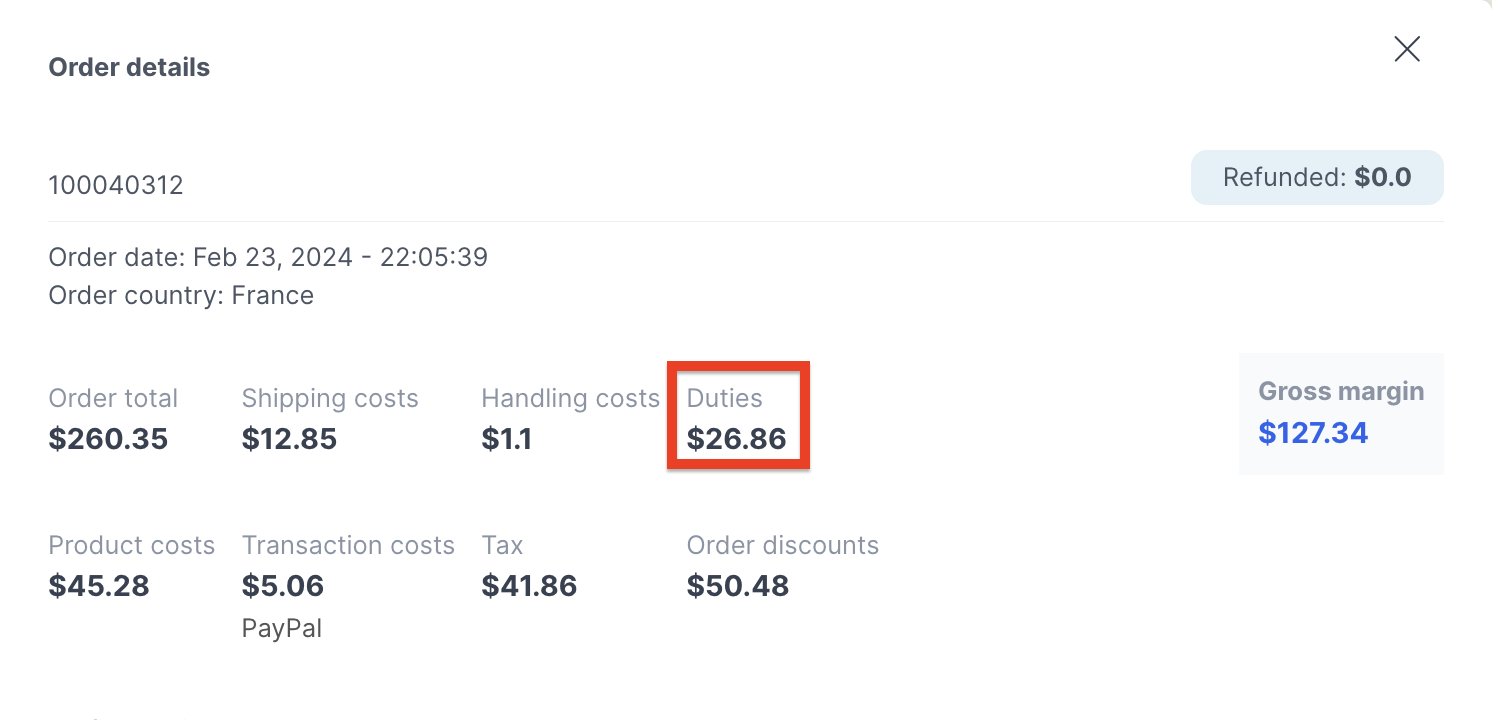
YOY comparison options on custom dashboards
- New
- Bernardo (Lifetimely)B
- on 20-01-2024
Set year-over-year comparison in custom dashboards.
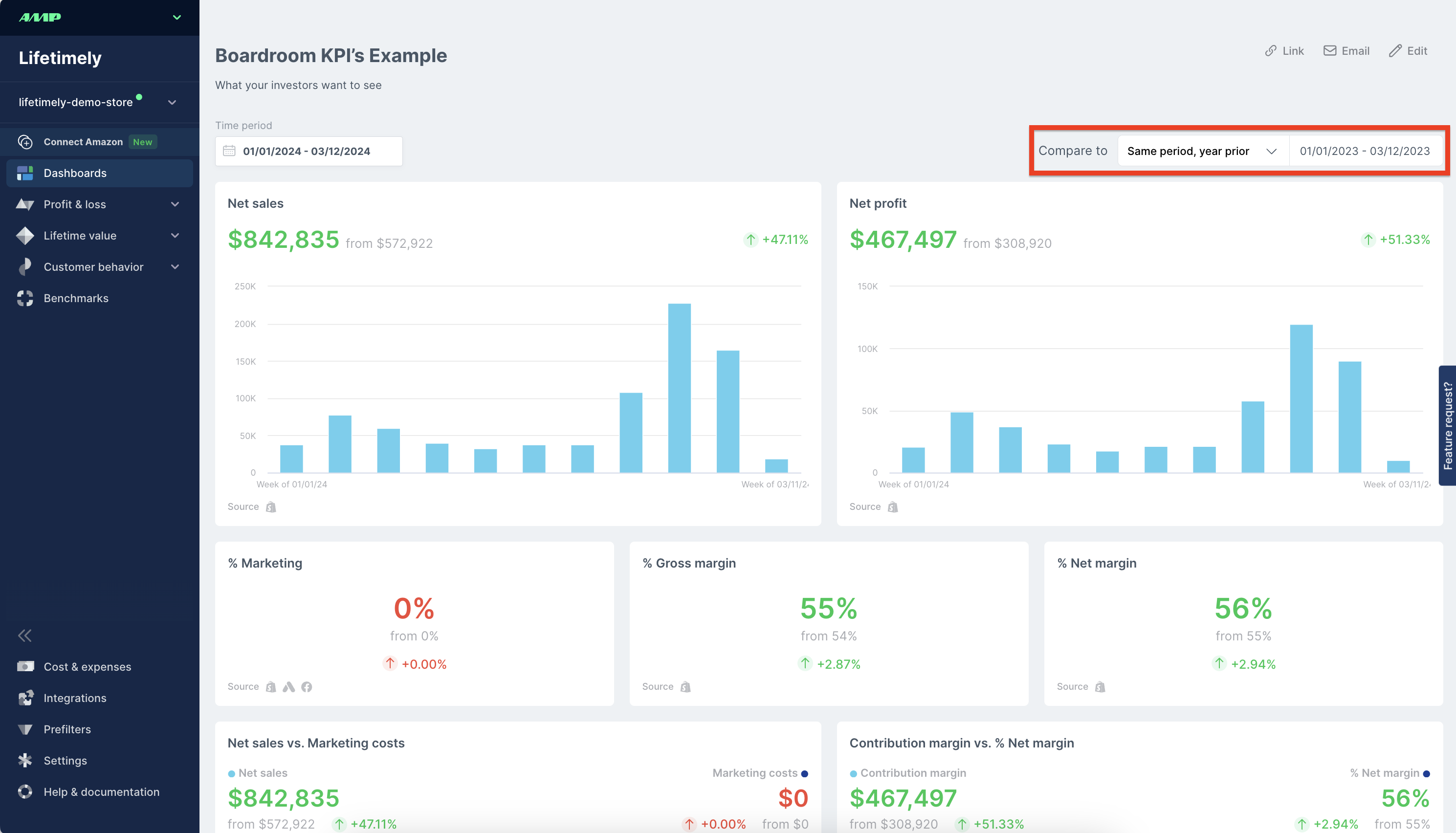
Order tag 'name contains' prefilter
- Improved
- Bernardo (Lifetimely)B
- on 11-01-2024
New setting in the Prefilters to 'exclude order tags which name contains' to better capture unique order tags.
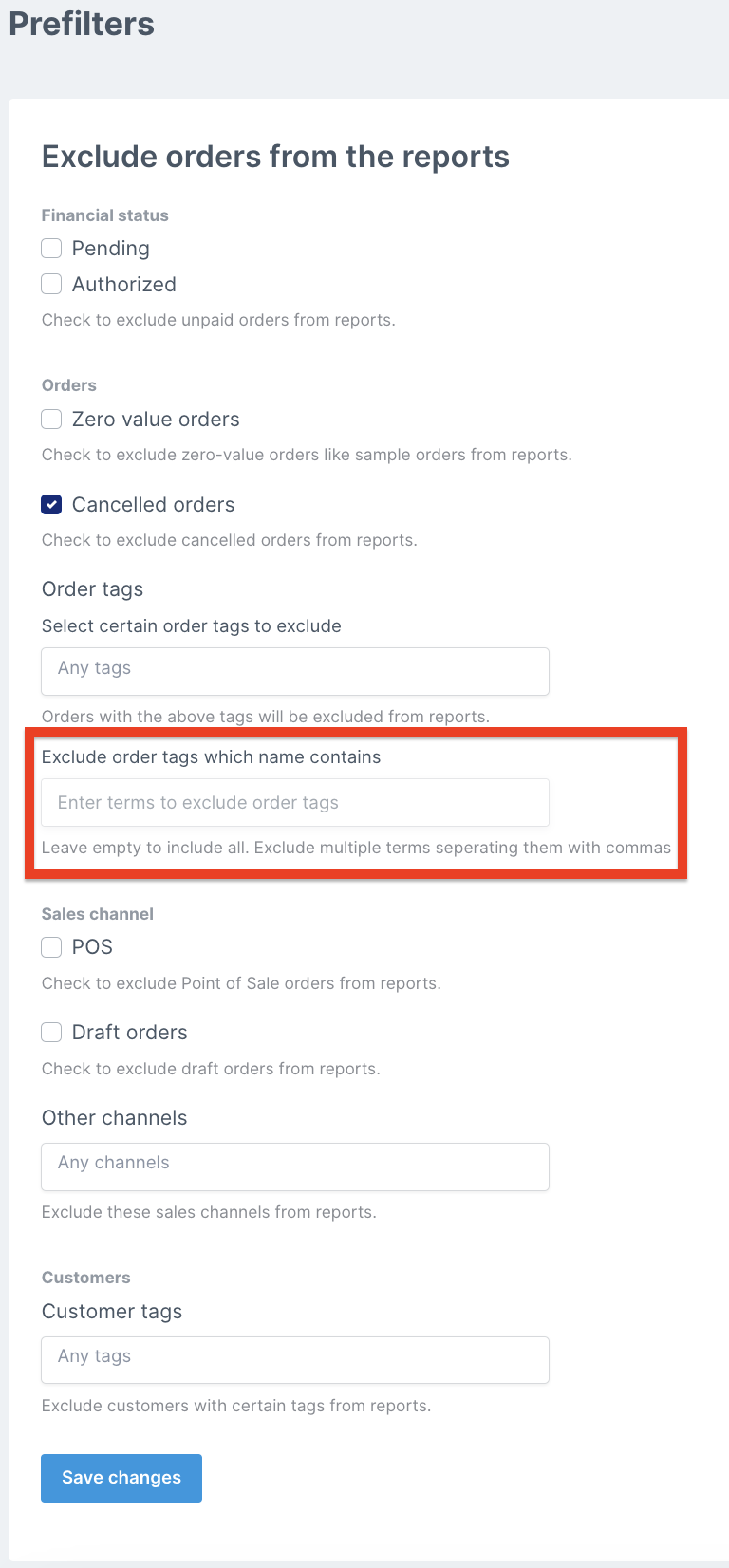
'Often purchased with' in Product journey
- New
- Bernardo (Lifetimely)B
- on 23-12-2023
First step towards a basket analysis available! Head into the Product Journey report under Customer Behaviour to see what products are often purchased with the primary product we're measuring.
Simply hover over the product in each order to see a preview and click on the product to see a more expansive list of the products as well
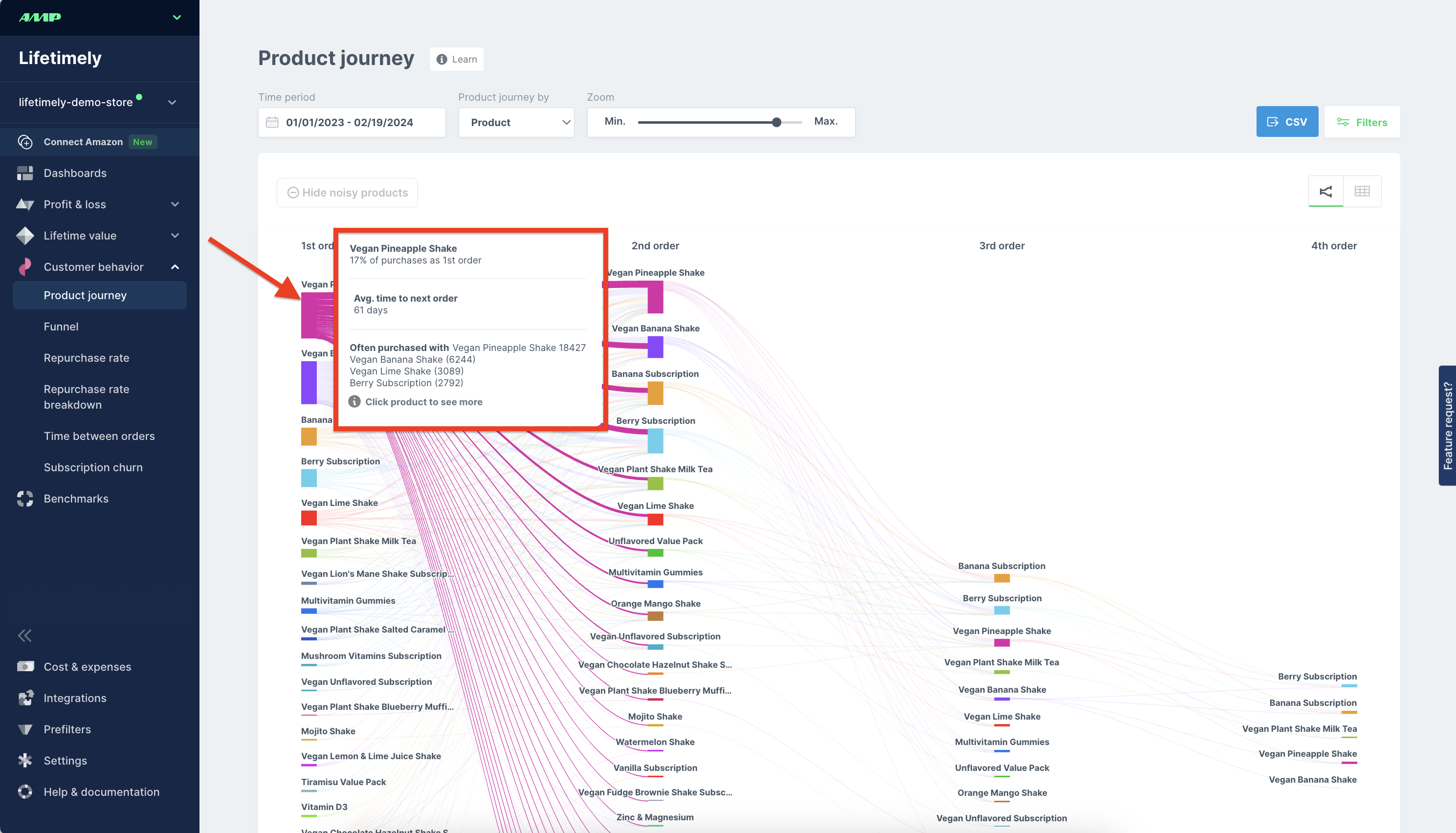
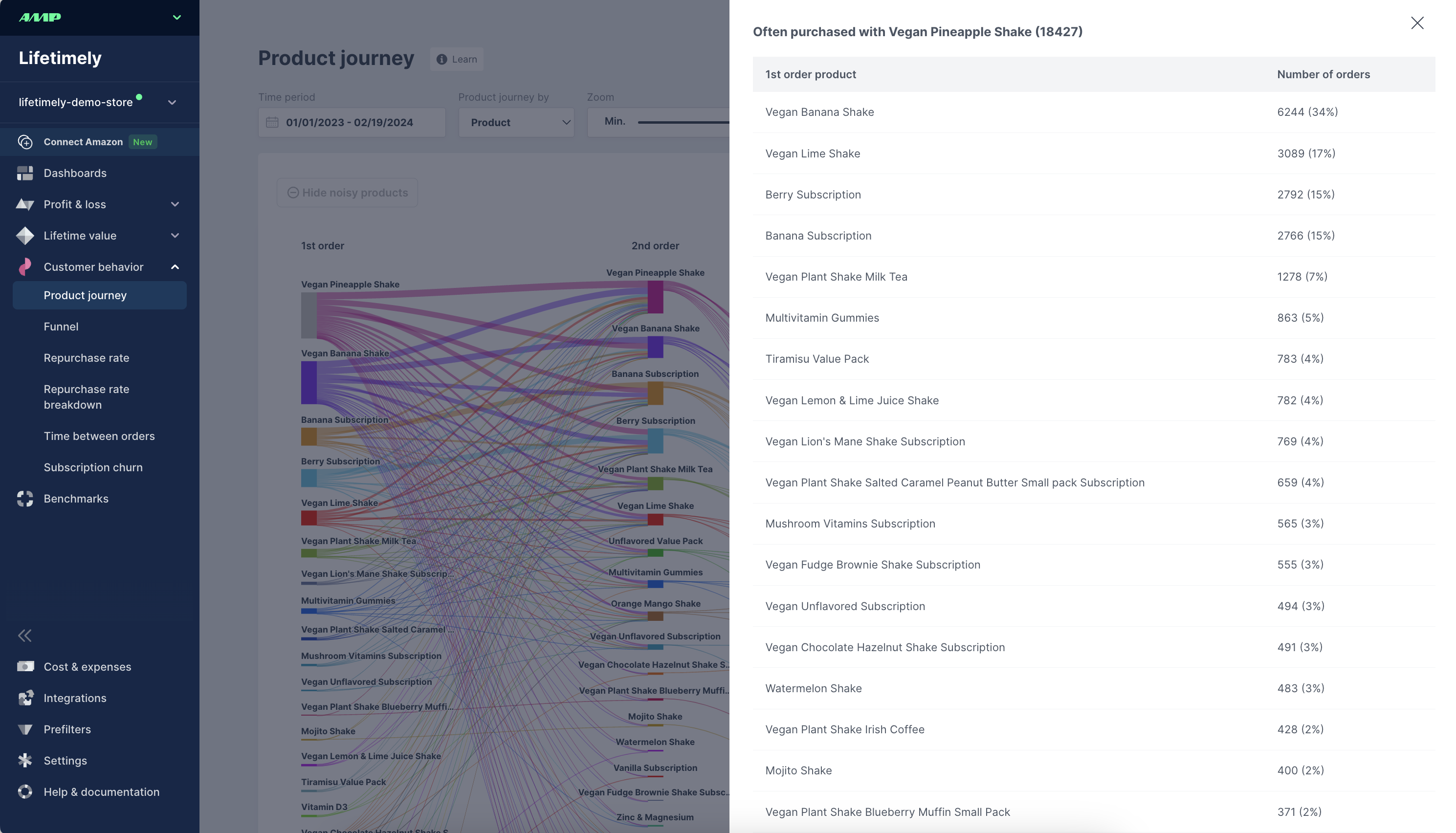
Slack Daily Report
- New
- Bernardo (Lifetimely)B
- on 27-10-2023
Receive the daily income statement report in Slack!
Head into your Settings > Email & Slack reports > connect Slack and follow the steps to get started.